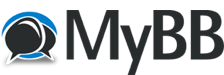Posts: 1
Threads: 1
Joined: Jan 2011
Reputation:
0
I have a bunch of png images that I want to make transparent so that they won't have that obnoxious white box around them. How would I go about doing this? I just downloaded Gimp since I know it can make images transparent somehow, and I have no idea how to work the program.
Posts: 1
Threads: 0
Joined: Jan 2011
Reputation:
0
Here is a tutorial that explains this step by step:
hxxp: www. fabiovisentin. com / tutorial / GIMP_transparent_image / gimp_how_to_make_transparent_image. asp
For more complex work:
hxxp: www. photo-info. co. nz / articles / gimp / removing-backgrounds
hxxp: blog. thembid. com / 2007 / 08 / 24 / removing-backgrounds-quickly-in-the-gimp /
scissors in Gimp:
hxxp: www. youtube. com / watch?v=Lr_XW0_DXNM&feature=related
Yet another method (background eraser):
hxxp: www. youtube. com / watch?v=QhH2FNnjnUg
Look for more tutorials on the web - try googling 'remove background gimp transparency'.
Posts: 1
Threads: 0
Joined: Jan 2011
Reputation:
0
also note that newer gimp does not include alpha channel to layer, you can right click on layer in menu and apply alpha channel, or copy and paste new layer instead of duplicating and adding channel,
you can save as xcf, png, gif, or eps for transparency,
hxxp: docs. gimp. org / en / gimp-layer-alpha-add. html
hxxp: www. linuxtopia. org / online_books / graphics_tools / gimp_advanced_guide / gimp_guide_node44. html
hxxp: howto. nicubunu. ro / jump_out_gimp /
. .
Posts: 3
Threads: 2
Joined: Jan 2011
Reputation:
0
First, go to Layers < Transparency < Add Alpha Channel. Then use the the tool that looks like a wand to select the white background. Then hit the delete key. Keep doing this until finished and then save.
I hope this helps!