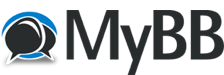Posts: 1
Threads: 1
Joined: Jan 2011
Reputation:
0
Every time I try to set the image to be transparent t the background in PowerPoint, its messes up. The white parts of the image blend in with the background which screws everything up. I figured I could solve this by download gimp. In gimp I made the picture transparent but when I copy and paste it over to PowerPoint, only the outline of the image shows. What gives? How can I fix this?
Posts: 1
Threads: 0
Joined: Jan 2011
Reputation:
0
transparency files are gif (low), png (medium), and eps (high quality)
test some of the clip art that comes with office ,and view file format, probably gif or png,
files like tif, jpg, bmp, are not transparent,
Powerpoint (when you insert file, right click for edit options)
hxxp: office. microsoft. com / en-us / powerpoint / default. aspx
images listed are jpg and wmf windows metafile / semi vector format,
hxxp: www. wikipedia. org / wiki / Windows_Metafile
the metafile is more compatible and transparent for Office use,
if you are using png of gif, that do work, test file pp-slide for appearance, if other users try to re-edit, those file may create glitches, so if you have png, convert as wmf and test again,
Gimp ~image editor,
hxxp: gimp-win. sourceforge. net / stable. html
gimp does not have wmf export or plugin, use png or eps,
Inkscape illustrator has import for wmf and export via python plugin, ~ try saving export as png if used,
hxxp: www. inkscape. org / screenshots / index. php?lang=en
PhotoPlus opens wmf, but not transparent,
hxxp: www. freeserifsoftware. com / software / PhotoPlus /
DrawPlus opens wmf, as transparent, and exports,
hxxp: www. freeserifsoftware. com / software / DrawPlus / default. asp
requires registration via email ~ freeware
. .
Posts: 1
Threads: 0
Joined: Jan 2011
Reputation:
0
Just use GIMP to save the file as a PNG, and then import the file into PowerPoint. Copy and paste won't work.