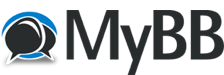05-10-2010, 05:07 AM
How to insert your picture like i have?
![[Image: photo2.gif]](http://api.ning.com/files/CURbPGBX3DJAh8zHSYGHmh8Fj8IGTKfcpbtE5fQOKl1weLin0QDzLX-wvtRIGBrlANhu6ekq2ytFcbguprmTwFUHhlJMK6Uh/photo2.gif)
I have here 2 picture, my picture and my desired background picture.
![[Image: photos.gif]](http://api.ning.com/files/CURbPGBX3DIBFtpZcg5rBXtoyGSdeOjNQa*AWObVD8ZgOB0U0DpxXPM5znFBjGyxzv7qQRGproiyJUDSlYjQ2abx*6H1eFxA/photos.gif)
1st unlock the level, click 2 times on it to start
![[Image: photo5.gif]](http://api.ning.com/files/12U6U6AdT5lUWsE1THSI9bTzcOdRpNNvNUU86Pa9h8u0hinRdvwZXuJavncYOOOJ92RQtY4Z96OEk8R4kuxkQd1*PyvL8-hO/photo5.gif)
2nd Select the eraser toll and start erasing, pressing the key right of the mouse we can open the menu with different types of brushes for the eraser tool.
![[Image: photos1.gif]](http://api.ning.com/files/ZJOjC1a1a2lK5npt1qDO8vs5Rb8g-SKB*RB5*xKm7aLpL91SQEGTtd5hsL0cPhDaHn8QwjRA49LUnzo8N31s*S1sWG16kQrD/photos1.gif)
![[Image: photo4.gif]](http://api.ning.com/files/cboGBEMSXSz9rYo9ABLx7bxWVzhgOsT6uC-M*x0mw61rGcO3q1UAs0cc5iK9RtHTYCxmXHGy1pjBY-s*ONEs2tvgi65COmhW/photo4.gif)
Now that it is complete by using the moving tool drag your picture and insert it to your desired background picture.
![[Image: photo6.gif]](http://api.ning.com/files/I4uJh1x6iadtFyndIvi1hMy-gvKzstVjQNb5w*vcGigWZIUDMCK96eCMqj2nm-GVTMK*3ogePAR8GPIfA53kdvmHhofsVEM-/photo6.gif)
Finally here is my new image or edited picture.
![[Image: photo2.gif]](http://api.ning.com/files/CURbPGBX3DJAh8zHSYGHmh8Fj8IGTKfcpbtE5fQOKl1weLin0QDzLX-wvtRIGBrlANhu6ekq2ytFcbguprmTwFUHhlJMK6Uh/photo2.gif)
![[Image: photo2.gif]](http://api.ning.com/files/CURbPGBX3DJAh8zHSYGHmh8Fj8IGTKfcpbtE5fQOKl1weLin0QDzLX-wvtRIGBrlANhu6ekq2ytFcbguprmTwFUHhlJMK6Uh/photo2.gif)
I have here 2 picture, my picture and my desired background picture.
![[Image: photos.gif]](http://api.ning.com/files/CURbPGBX3DIBFtpZcg5rBXtoyGSdeOjNQa*AWObVD8ZgOB0U0DpxXPM5znFBjGyxzv7qQRGproiyJUDSlYjQ2abx*6H1eFxA/photos.gif)
1st unlock the level, click 2 times on it to start
![[Image: photo5.gif]](http://api.ning.com/files/12U6U6AdT5lUWsE1THSI9bTzcOdRpNNvNUU86Pa9h8u0hinRdvwZXuJavncYOOOJ92RQtY4Z96OEk8R4kuxkQd1*PyvL8-hO/photo5.gif)
2nd Select the eraser toll and start erasing, pressing the key right of the mouse we can open the menu with different types of brushes for the eraser tool.
![[Image: photos1.gif]](http://api.ning.com/files/ZJOjC1a1a2lK5npt1qDO8vs5Rb8g-SKB*RB5*xKm7aLpL91SQEGTtd5hsL0cPhDaHn8QwjRA49LUnzo8N31s*S1sWG16kQrD/photos1.gif)
![[Image: photo4.gif]](http://api.ning.com/files/cboGBEMSXSz9rYo9ABLx7bxWVzhgOsT6uC-M*x0mw61rGcO3q1UAs0cc5iK9RtHTYCxmXHGy1pjBY-s*ONEs2tvgi65COmhW/photo4.gif)
Now that it is complete by using the moving tool drag your picture and insert it to your desired background picture.
![[Image: photo6.gif]](http://api.ning.com/files/I4uJh1x6iadtFyndIvi1hMy-gvKzstVjQNb5w*vcGigWZIUDMCK96eCMqj2nm-GVTMK*3ogePAR8GPIfA53kdvmHhofsVEM-/photo6.gif)
Finally here is my new image or edited picture.
![[Image: photo2.gif]](http://api.ning.com/files/CURbPGBX3DJAh8zHSYGHmh8Fj8IGTKfcpbtE5fQOKl1weLin0QDzLX-wvtRIGBrlANhu6ekq2ytFcbguprmTwFUHhlJMK6Uh/photo2.gif)