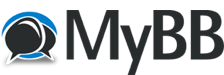Posts: 2
Threads: 1
Joined: Jan 2011
Reputation:
0
In 3D max, how do you properly set up a planar object with a simple image on it, and get the alpha channel to properly display the picture without the other part of the picture you want becoming transparent also?
I can get an image to do it just a little, but it's only half transparent now, and self illumination doesn't help much...
Posts: 1
Threads: 0
Joined: Jan 2011
Reputation:
0
There is a problem with layering multiple alpha channels in any 3D rendering program period. I have used many, and am a content creator for one on line site currently. You have to be crafty with your texture maps. You can still get the effect with a solid and one alpha map on top. But yes any render engine will have troubles with two alpha maps on top of each other. hope that helps.
This site is the best resource i have found online
<!-- m --><a class="postlink" href="http://www.renderosity.com/">http://www.renderosity.com/</a><!-- m -->
It has help and free plugins for almost every 3D program out there.
Posts: 2
Threads: 0
Joined: Jan 2011
Reputation:
0
its so easy.. at rist are you sure that your photo has alpha channel or not.! if the answer is yes. its so easy
open 3dsmax
make a plane, go to matterial editor
assign your photo to diffuse. and also assign it to opacity.
clock on the opacity right box [you can see M there] go to bitmap parameters and choose mono channel output as alpha .. r alpha source as image alpha...
the 2nd way is choose a mask as diffuse..
you just add ur photo to the map and mask. if the mask()alpha) is invert you can click on invermask option. so easy.