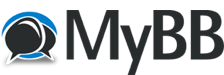
+- Computer Graphics Bulletin Board (https://cg-bb.com)
+-- Forum: 3d animation and design forums (https://cg-bb.com/forumdisplay.php?fid=3)
+--- Forum: Blender Forum (https://cg-bb.com/forumdisplay.php?fid=4)
+--- Thread: [Blender 3D] How to let objects fade out in the render? (/showthread.php?tid=173)
[Blender 3D] How to let objects fade out in the render? - William - 01-24-2011
This question is about Blender 3D. You know when you have an object very far a way from the camera, and when your render it, it only shows half of the distant object because of the limited render region. How do you make the showing half of the object fades out? (or can you enlarge the render area of the scene?)
Re: [Blender 3D] How to let objects fade out in the render? - Meredith - 01-24-2011
I'm not sure whether you're asking about camera's clipping distance, or the "depth of field" effect...
To extend the distance that the camera can see and/or render your scene, first select the camera, go into editing (F9), and under the camera settings where it says Clipping Start/End, change the "End" to a higher number. This will prevent your far away objects from being cut in half or disappearing

If you want to create a depth of field effect, so that distant objects appear to fade-out or become blurry, you'll need to set-up this rendering feature using Blender's node editor. Here's a video tutorial showing how to do that:
<!-- m --><a class="postlink" href="http://www.youtube.com/watch?v=NSsB8t_sG18">http://www.youtube.com/watch?v=NSsB8t_sG18</a><!-- m -->
Have fun!
